CorelDRAW Symbols: Where Are They?
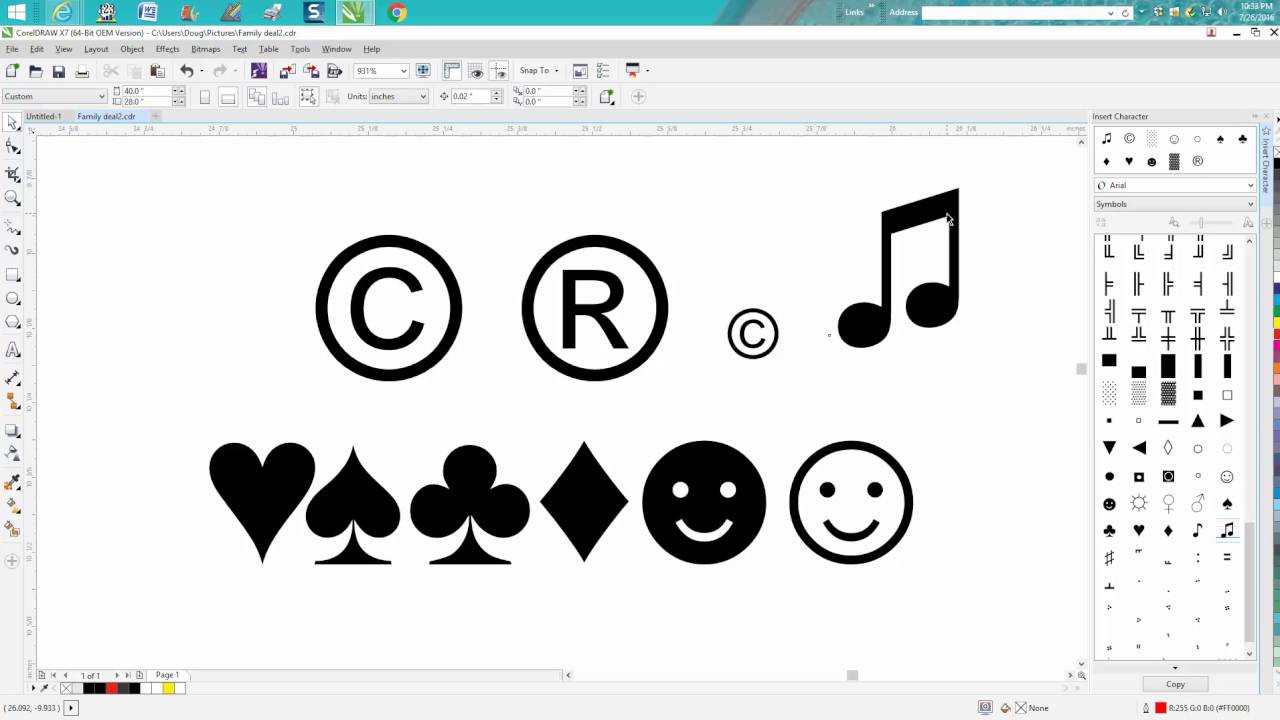
- Symbols are treated like fonts in CorelDRAW.
- They are often called “Dingbats” in other literature and online.
- Corel does not install symbols when you install the program. You have to install them manually.
- When you do install symbols, they install in the Windows Font folder and will remain there until you move or remove them. Knowing this, I prefer to copy all the symbols from the Corel Install disk to a folder on my desktop (go to the desktop, right click, select “New” and then “Folder”). Once moved to a folder, you are finished with the Corel disk and will not have to use it again.
To install a specific font (symbol), right click on it and select, “Install”. It will automatically place a copy of the symbols in your Windows Font folder. To access the symbols in Corel, go to the drop down menu marked “Text” and select “Insert Symbol Character”. When the docker opens on the right of your screen, go to the dropdown menu at the top and select the “font” or symbol package you desire to use. All of the symbols in that package should now display in the docker.
To use a symbol, select it and then press install at the bottom of the docker. Symbols come in without a fill, but can be filled with any color or can even have an image PhotoClipped into it. Once on the screen, a symbol typically operates like any other simple object. Symbols can also be installed into the Bitstream Font Navigator. This can be a bit more complicated, but if you installed the symbol packages and open Navigator, you will see them installed and can move them into your storage folder. A more complete explanation is available in my new CondeTV video Using Corel Symbols.
