Getting Started with Sublimation
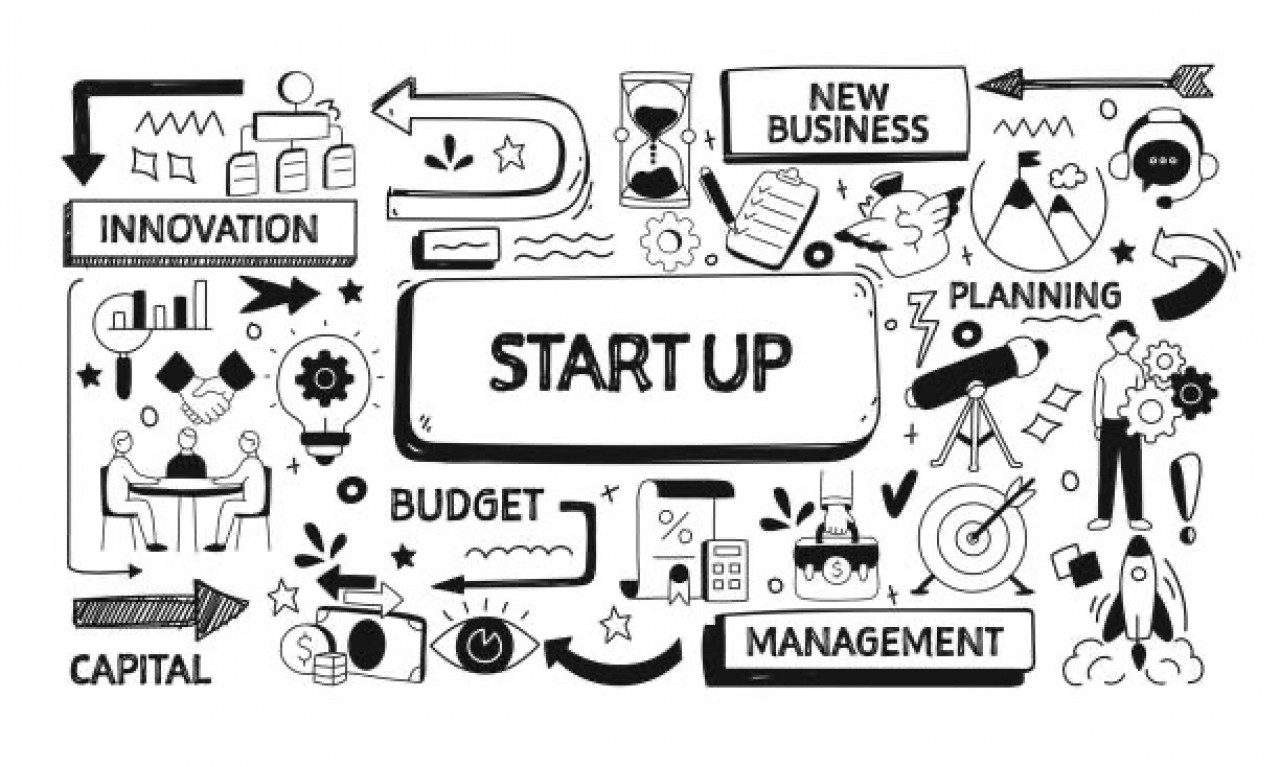
First, PartnerNet (PN) registration is a requirement to begin the steps below. If you have not been enlightened about PartnerNet, contact you account manager immediately so the below recommendations/tools are obtainable to you and/or your company.
Preparing your Conde DyeSub System for a setup:
Assembly and Ink charge
In most cases there is not a CD that comes packaged with the printer. You will need to verify you have the correct cartridges of ink based on the type/s of systems you purchased. Be cautious not to place the wrong inks into the printer (it could be costly).
See video ~ by David Gross Tip #14...Hide Nonsublimation Inks
Obtaining the ICC Profile/s
Send an email to support@conde.com requesting your profile/s. Include account information so we can assist you better.
Getting setup and configurations (options)
The files you will need to install your driver can be downloaded on PN, under the Ricoh or Epson Support link based on the model printer you purchased. For PC folks, you will need to know your operating systems and if it is a 64 or 32 bit system (ex: Windows XP; Vista; or Windows 7 32 or 64 bit). For Macintosh folks, you will need to know what Mac version it is (ex: 10.5.8; 10.6.5, etc...).
Now that I have all my files, what do I do with them?
Because everyone is different, we have provided optional ways to receive instructions for configuring the dye sublimation systems for use with Conde ICC Profiles, to include; SubliJet Inks; ArTainium Inks; or, Chromablast Inks.
Conde TV
Conde Systems has created videos for configuring the driver setting for the Ricoh Dye Sublimation Systems. Then based on your Digital Imaging Software there is a video for both color management setting with CorelDraw and Photoshop (all versions).
Support Documents – Support Documents
Conde Systems has created documents for configuring the driver setting for the Ricoh Dye Sublimations Systems (including, Chromablast Systems). Then based on your Digital Imaging Software there is a document for both color management setting with CorelDraw and Photoshop (all versions).
Technical Support Call – (1-800-826-6332)
Someone from our support staff can remote or do a walk through.
What will I need to know/have after I get setup?
When/why a nozzle check is required and How to do it? – A nozzle check (in printing preferences under the maintenance tab) is a starting point…
In summary, never start a road trip without gasoline. Having an excellent nozzle check insures your system is ready to go and all your color is there. Ask your account manager about Harvey Head Cleaner.
Sublimation Instructions – This is a cookbook (press time; temperatures; pressure; paper; and layers) for all the products that we sell and support here at Conde.
Color Matching Guides – This is used for spot color and creating color charts.
101 Tips and Tricks – Quick tips wrapped into one document for saving time; product waste, money; and providing sublimation knowledge ~by: David Gross.
Look for more upcoming videos and informative blog entries to be added for successful sublimation and maintaining your Conde DyeSub System. If there is something that you think would be better said in an instructional video or blog posting, then we look forward to hearing your ideas.
Thanks,
Conde Systems Inc.
Senior Support Technician,
Vicky Waldrop
